Effortless Interactivity with HTML's details and summary Tags

Creating interactive web elements often feels like it requires JavaScript, but what if I told you there’s a way to make dropdowns and collapsible sections without writing a single line of JS? Meet HTML's <details> and <summary> tags!
Effortless Interactivity with <details> and <summary> Tags
Creating interactive web elements often feels like it requires JavaScript, but what if I told you there’s a way to make dropdowns and collapsible sections without writing a single line of JS? Meet HTML's <details> and <summary> tags!
These semantic HTML elements are a game-changer for developers looking to simplify their code while maintaining great functionality and accessibility. Let’s explore why you should start using them today.
advertisement
Why Use <details> and <summary>?
-
No State Management Needed The browser automatically handles the open/close functionality for you. There’s no need to write JavaScript to toggle visibility, making your code cleaner and faster to implement.
-
Accessible by Default These tags are built with accessibility in mind. They are keyboard- and screen-reader-friendly right out of the box, ensuring a seamless experience for all users.
-
SEO-Friendly Content inside a
<details>tag is visible to search engines even when collapsed. This ensures that the information remains indexable, unlike some JavaScript implementations. -
Fully Customizable Style these elements with CSS to match your design. Customize fonts, colors, and even the default dropdown arrow to fit your project’s branding.
How to Use Them
Here’s an example of a simple <details> and <summary> block:
<details>
<summary>What is this feature?</summary>
<p>This is a native HTML way to create collapsible content with no JavaScript required!</p>
</details>advertisement
Pro Tips for Better <details> Usage
- Customize the Arrow
The default arrow can be styled using pseudo-elements like
::markeror::after. For example:
color: #000; /* Change arrow color */
}
summary:hover {
cursor: pointer; /* Make it interactive */
}- Add Smooth Animations By combining CSS transitions with height manipulation, you can create smooth open/close animations:
details {
transition: all 0.3s ease;
}- Keep It Simple
Use
<details>for lightweight UI elements where interactivity is needed, like FAQs or collapsible sections in documents. Avoid overcomplicating them with too many nested elements.
Why Start Using Them Now?
The <details> and <summary> tags are not only easy to use but also incredibly powerful for creating interactive, accessible, and SEO-friendly web pages. Whether you're building FAQs, dropdown menus, or expandable sections, these tags simplify your codebase while enhancing the user experience.
So, what are you waiting for? Start using <details> today and let your HTML do the heavy lifting!
advertisement
Related Articles
- Simplifying State Management in React with Zustand
- The Importance of Accessibility in Web Development
- How to Create Page Transition Animations in Next.js Apps
- Deep Dive into React's Context API for State Management
- Earn Backlinks and Boost SEO Performance
- Mastering SEO
- How to Create a Customizable and Reusable React Hook for Local Storage
Subscribe
Subscribe to my blog for more content like this. You can do it here.
Donate
If you enjoyed this article, please consider making a donation. Your support means a lot to me.
advertisement
About the Author

Hi, I'm Jared Hooker, and I have been passionate about coding since I was 13 years old. My journey began with creating mods for iconic games like Morrowind and Rise of Nations, where I discovered the thrill of bringing my ideas to life through programming.
Over the years, my love for coding evolved, and I pursued a career in software development. Today, I am the founder of Hooker Hill Studios, where I specialize in web and mobile development. My goal is to help businesses and individuals transform their ideas into innovative digital products.
Read Recent Articles
Recent Articles
View All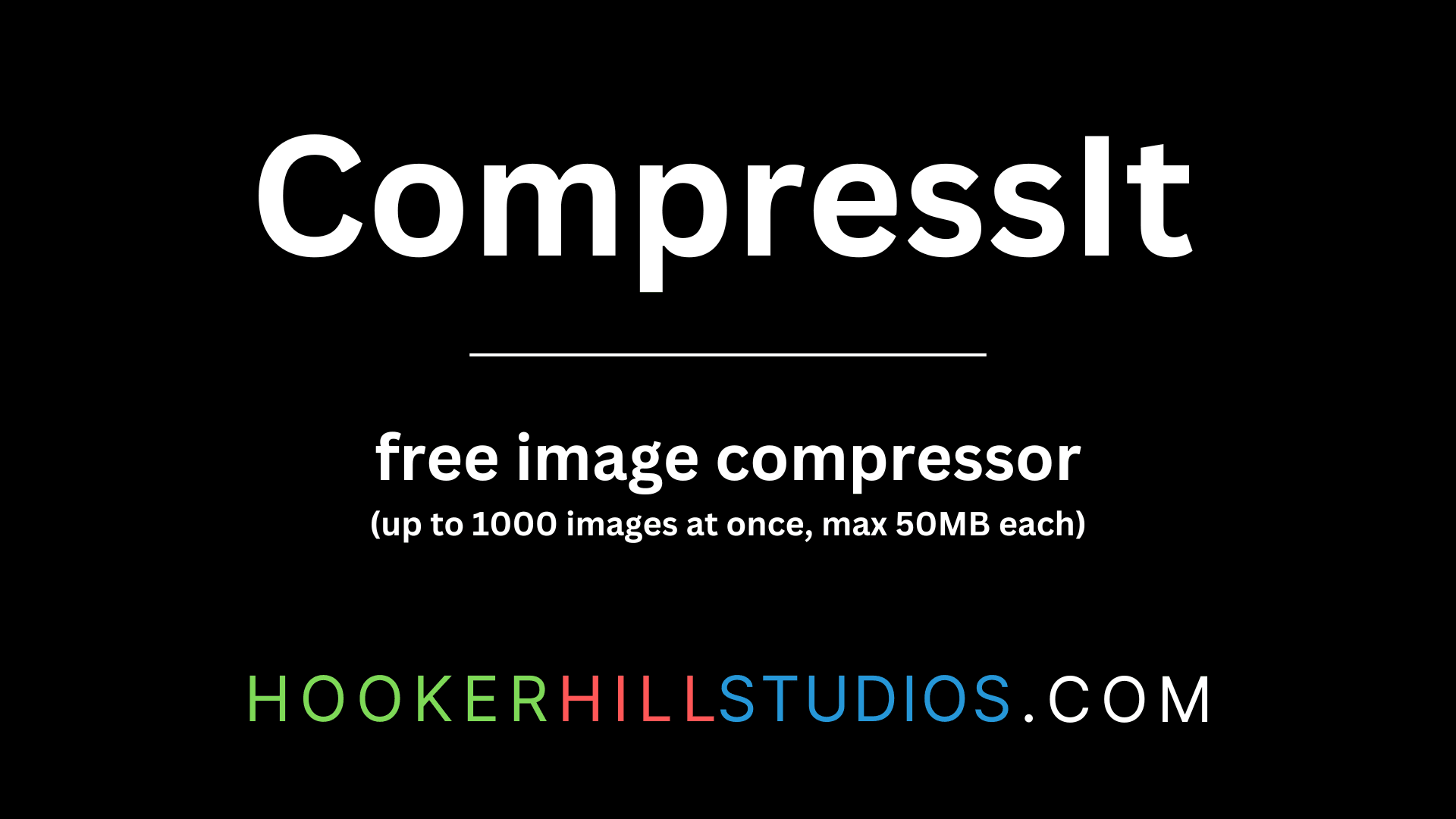
CompressIt - Fast & Efficient Image Compression Tool for Web Optimization
December 02, 2024




to join the conversation