Automating Image Compression and Resizing in Python: A Recursive Approach

Table Of Contents
- Automating Image Compression and Resizing in Python: A Recursive Approach
- Prerequisites
- Step 2: Writing the Python Script
- Step 3: Executing the Script
- Explaining the Code
- Running the Script
- Additional Information
- Completed Code:
- Examples of Usage:
- References
- Related Article:
- Frequently Asked Questions (FAQ)
- 1. How does the script determine where to save processed images?
- 2. Can I specify different compression qualities for different images?
- 3. How do I resize images while compressing them?
- 4. What image formats does the script support?
- 5. How can I run the script on Windows/Linux/macOS?
- 6. How can I handle large numbers of images efficiently?
- 7. Can I integrate this script into my web application?
- 8. How do I customize the script for specific requirements?
- 9. What if the output directory specified does not exist?
- Donate
- Conclusion
Automating Image Compression and Resizing in Python: A Recursive Approach
Automating image compression and resizing tasks can significantly optimize storage space and improve web performance. This tutorial will guide you through creating a Python script to recursively compress and optionally resize images within a directory and its subdirectories using Pillow and os libraries.
Prerequisites
Before you begin, ensure you have the following installed:
-
Python 3.x
-
Pillow (Python Imaging Library)
You can install Pillow using pip:
pip install pillowStep 1: Setting Up the Project
Create a new directory for your project and navigate into it:
mkdir image_processing
cd image_processingadvertisement
Step 2: Writing the Python Script
2.1 Importing Necessary Libraries
Start by importing the required libraries:
import os
from PIL import Image2.2 Defining the Compression and Resizing Functions
Define functions to compress and optionally resize images:
def compress_and_resize_image(input_path, output_path, quality=85, max_width=None, max_height=None):
with Image.open(input_path) as img:
if max_width or max_height:
img = resize_image(img, max_width, max_height)
img.save(output_path, "JPEG", quality=quality)
def resize_image(img, max_width, max_height):
original_width, original_height = img.size
if max_width and max_height:
ratio = min(max_width/original_width, max_height/original_height)
elif max_width:
ratio = max_width / original_width
elif max_height:
ratio = max_height / original_height
else:
return img
new_size = (int(original_width * ratio), int(original_height * ratio))
return img.resize(new_size, Image.ANTIALIAS)2.3 Recursive Directory Traversal
Write a function to recursively traverse directories and process images:
def process_images_in_directory(directory, output_directory="output_images", quality=85, max_width=None, max_height=None):
if output_directory == "output_images":
output_directory = os.path.join(os.path.dirname(directory), "output_images")
if not os.path.exists(output_directory):
os.makedirs(output_directory)
for root, _, files in os.walk(directory):
for file in files:
if file.lower().endswith(('.png', '.jpg', '.jpeg')):
input_path = os.path.join(root, file)
relative_path = os.path.relpath(input_path, directory)
output_path = os.path.join(output_directory, relative_path)
output_dir = os.path.dirname(output_path)
if not os.path.exists(output_dir):
os.makedirs(output_dir)
compress_and_resize_image(input_path, output_path, quality, max_width, max_height)
print(f"Processed: {input_path} -> {output_path}")Python is widely recognized for its versatility and ease of use. It is used in various fields, including web development, data analysis, artificial intelligence, and more. Its extensive standard library and the availability of numerous third-party libraries make it an excellent choice for automating tasks like image processing.
Step 3: Executing the Script
3.1 Defining the Main Function
Create a main function to parse command-line arguments and execute the script:
if __name__ == "__main__":
import argparse
parser = argparse.ArgumentParser(description="Compress and optionally resize images recursively in a directory.")
parser.add_argument("input_directory", help="The input directory containing images to process.")
parser.add_argument("--output_directory", help="The output directory to save processed images. Default is 'output_images'.", default="output_images")
parser.add_argument("--quality", type=int, default=85, help="Compression quality (default: 85).")
parser.add_argument("--max_width", type=int, help="Maximum width for resizing images (optional).")
parser.add_argument("--max_height", type=int, help="Maximum height for resizing images (optional).")
args = parser.parse_args()
process_images_in_directory(args.input_directory, args.output_directory, args.quality, args.max_width, args.max_height)Explaining the Code
-
Compression and Resizing Functions: The compress_and_resize_image function opens an image, optionally resizes it using resize_image based on specified dimensions (max_width and max_height), and saves it with the specified compression quality.
-
Recursive Directory Traversal: The process_images_in_directory function recursively traverses the specified input_directory, identifies image files (.png, .jpg, .jpeg), and processes each image by calling compress_and_resize_image. Processed images are saved in the output_directory while preserving the directory structure.
Running the Script
Step 4: Preparing Directories
Ensure you have an input directory containing images to process:
/path/to/input_directory/
├── image1.jpg
├── image2.png
└── subfolder/
└── image3.jpegStep 5: Executing the Script
Run the script from the command line:
python compress_and_resize_images.py /path/to/input_directory --quality 75 --max_width 800 --max_height 600- Replace /path/to/input_directory with the path to your input directory containing images.
- Adjust --quality, --max_width, and --max_height as needed for your compression and resizing requirements.
Additional Information
-
Choosing Compression Quality: Adjust the --quality parameter to balance image quality and file size.
-
Supported Formats: The script supports common image formats such as PNG, JPG, and JPEG. Extend it to support other formats by modifying the file extension check in process_images_in_directory.
Pillow, the friendly fork of the Python Imaging Library (PIL), supports many image file formats and provides extensive functionality for opening, manipulating, and saving images. It includes powerful image processing tools such as filters, transformations, and enhancements, making it a comprehensive solution for image-related tasks.
advertisement
Completed Code:
import os
from PIL import Image
def compress_and_resize_image(input_path, output_path, quality=85, max_width=None, max_height=None):
with Image.open(input_path) as img:
if max_width or max_height:
img = resize_image(img, max_width, max_height)
img.save(output_path, "JPEG", quality=quality)
def resize_image(img, max_width, max_height):
original_width, original_height = img.size
if max_width and max_height:
ratio = min(max_width/original_width, max_height/original_height)
elif max_width:
ratio = max_width / original_width
elif max_height:
ratio = max_height / original_height
else:
return img
new_size = (int(original_width * ratio), int(original_height * ratio))
return img.resize(new_size, Image.ANTIALIAS)
def process_images_in_directory(directory, output_directory="output_images", quality=85, max_width=None, max_height=None):
if output_directory == "output_images":
output_directory = os.path.join(os.path.dirname(directory), "output_images")
if not os.path.exists(output_directory):
os.makedirs(output_directory)
for root, _, files in os.walk(directory):
for file in files:
if file.lower().endswith(('.png', '.jpg', '.jpeg')):
input_path = os.path.join(root, file)
relative_path = os.path.relpath(input_path, directory)
output_path = os.path.join(output_directory, relative_path)
output_dir = os.path.dirname(output_path)
if not os.path.exists(output_dir):
os.makedirs(output_dir)
compress_and_resize_image(input_path, output_path, quality, max_width, max_height)
print(f"Processed: {input_path} -> {output_path}")
if __name__ == "__main__":
import argparse
parser = argparse.ArgumentParser(description="Compress and optionally resize images recursively in a directory.")
parser.add_argument("input_directory", help="The input directory containing images to process.")
parser.add_argument("--output_directory", help="The output directory to save processed images. Default is 'output_images'.", default="output_images")
parser.add_argument("--quality", type=int, default=85, help="Compression quality (default: 85).")
parser.add_argument("--max_width", type=int, help="Maximum width for resizing images (optional).")
parser.add_argument("--max_height", type=int, help="Maximum height for resizing images (optional).")
args = parser.parse_args()
process_images_in_directory(args.input_directory, args.output_directory, args.quality, args.max_width, args.max_height)Examples of Usage:
Example 1: Specifying Output Directory
python compress_and_resize_images.py /path/to/input_directory --output_directory /path/to/output_directory --quality 75 --max_width 800 --max_height 600Explanation:
/path/to/input_directory: Path to the directory containing the original images you want to process.--output_directory /path/to/output_directory:Specifies where the processed images will be saved.--quality 75:Sets the compression quality to 75 (adjust as needed).--max_width 800 --max_height 600:Optionally resizes images to a maximum width of 800 pixels and a maximum height of 600 pixels.
Outcome:
-
Processed images will be saved in
/path/to/output_directory. -
The directory structure from
/path/to/input_directorywill be replicated withinoutput_directory.
Example 2: Using Default Output Directory
python compress_and_resize_images.py /path/to/input_directory --quality 85 --max_width 1200Explanation:
-
/path/to/input_directory: Path to the directory containing the original images. -
--quality 85: Sets the compression quality to 85 (adjust as needed). -
--max_width 1200: Optionally resizes images to a maximum width of 1200 pixels (adjust max_width and max_height as needed).
Outcome:
-
Processed images will be saved in
output_images, which will be created in the same directory as/path/to/input_directory. -
The directory structure from
/path/to/input_directorywill be replicated withinoutput_images.
References
-
Pillow docs: https://pillow.readthedocs.io/en/stable/
-
os Library docs: https://docs.python.org/3/library/os.html
Related Article:
- Exploring Image Compression with Python
- A Complete Guide to PyInstaller
- Package Python Scripts to Executable Files with PyInstaller
- All Python Articles
Python's os library provides a portable way to interact with the operating system. It includes functions for creating, removing, and navigating directories, as well as for querying and changing the system's environment. This makes it indispensable for writing scripts that need to perform file and directory operations, such as the recursive traversal implemented in this tutorial.
Frequently Asked Questions (FAQ)
1. How does the script determine where to save processed images?
The script uses the --output_directory argument to specify where processed images should be saved. If you do not provide an --output_directory, it defaults to a directory named output_images created in the same location as your input directory.
2. Can I specify different compression qualities for different images?
Currently, the script applies the same compression quality (--quality) to all processed images. To apply different qualities, you would need to modify the script to handle different qualities based on image criteria or provide separate runs with different settings.
3. How do I resize images while compressing them?
You can resize images by specifying --max_width and/or --max_height arguments. If both are provided, the script will maintain aspect ratio and resize images to fit within the specified dimensions.
4. What image formats does the script support?
The script supports processing of .png, .jpg, and .jpeg image formats. It identifies these formats based on file extensions when traversing directories.
5. How can I run the script on Windows/Linux/macOS?
The script is designed to run on any platform where Python is installed. Use the command line to navigate to the directory containing the script (compress_and_resize_images.py) and execute it with appropriate arguments as shown in the examples.
6. How can I handle large numbers of images efficiently?
The script leverages Python's os module for efficient directory traversal and Pillow library for image processing, making it suitable for handling large volumes of images. Ensure sufficient system resources and consider running the script in batches if processing extremely large datasets.
7. Can I integrate this script into my web application?
Yes, you can integrate this script into web applications for automated image processing tasks. Ensure proper error handling and security measures, especially if allowing user-uploaded images.
8. How do I customize the script for specific requirements?
You can modify the script by adjusting parameters such as compression quality, resizing dimensions, or adding support for additional image formats. Refer to the Pillow documentation for more advanced usage and customization options.
9. What if the output directory specified does not exist?
If the specified --output_directory does not exist, the script will create it automatically before saving processed images. This ensures a seamless workflow without manual directory creation.
Donate
If you enjoyed this article, please consider making a donation. Your support means a lot to me.
- Cashapp: $hookerhillstudios
- Paypal: Paypal
Conclusion
By following this tutorial, you've created a Python script that automates the process of compressing and optionally resizing images within directories and subdirectories. This tool is invaluable for optimizing storage, improving web performance, and managing large collections of images efficiently.
advertisement
About the Author

Hi, I'm Jared Hooker, and I have been passionate about coding since I was 13 years old. My journey began with creating mods for iconic games like Morrowind and Rise of Nations, where I discovered the thrill of bringing my ideas to life through programming.
Over the years, my love for coding evolved, and I pursued a career in software development. Today, I am the founder of Hooker Hill Studios, where I specialize in web and mobile development. My goal is to help businesses and individuals transform their ideas into innovative digital products.
Read Recent Articles
Recent Articles
View All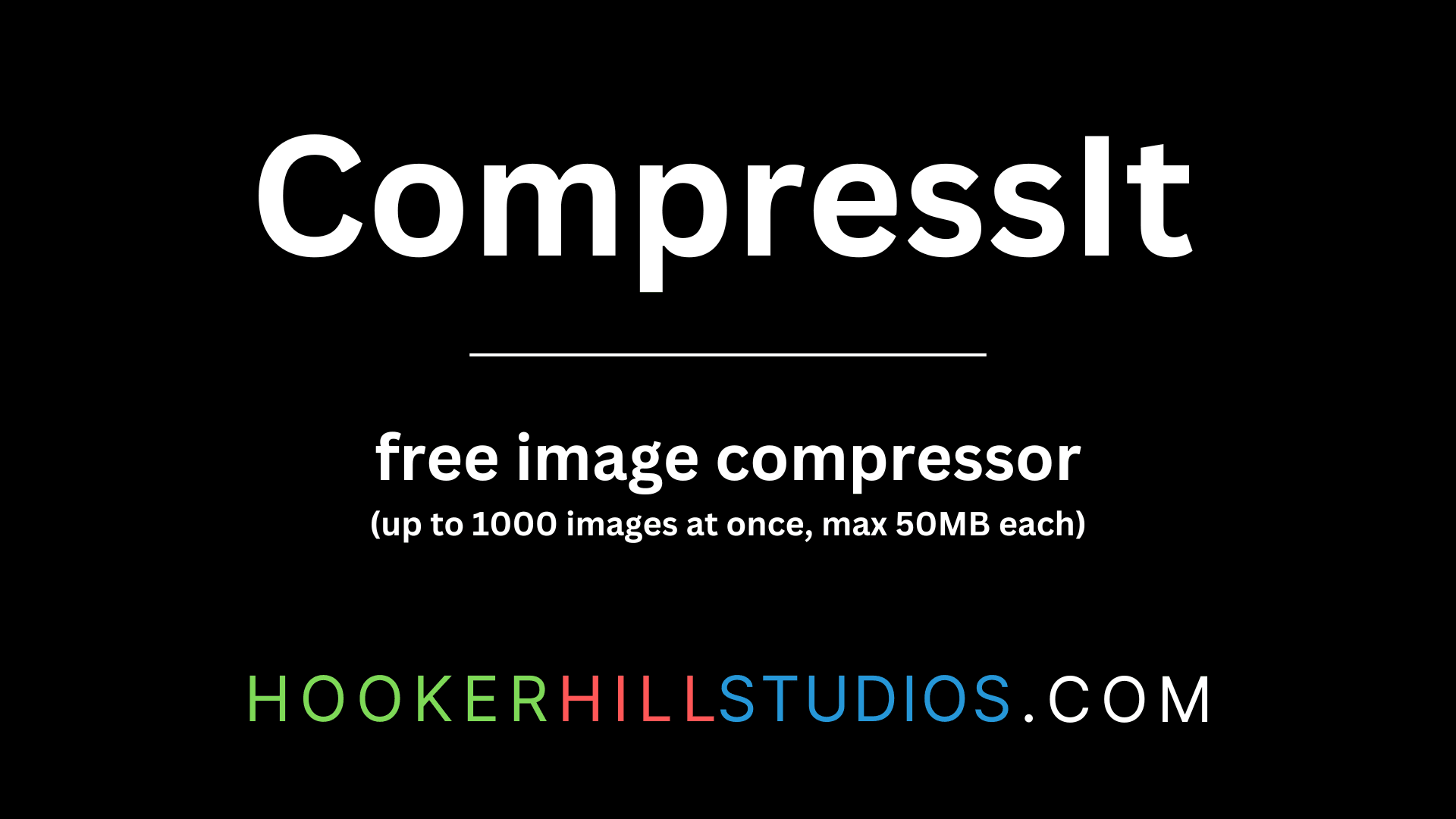
CompressIt - Fast & Efficient Image Compression Tool for Web Optimization
December 02, 2024




to join the conversation